これで最後です。最後は少し難しいです。
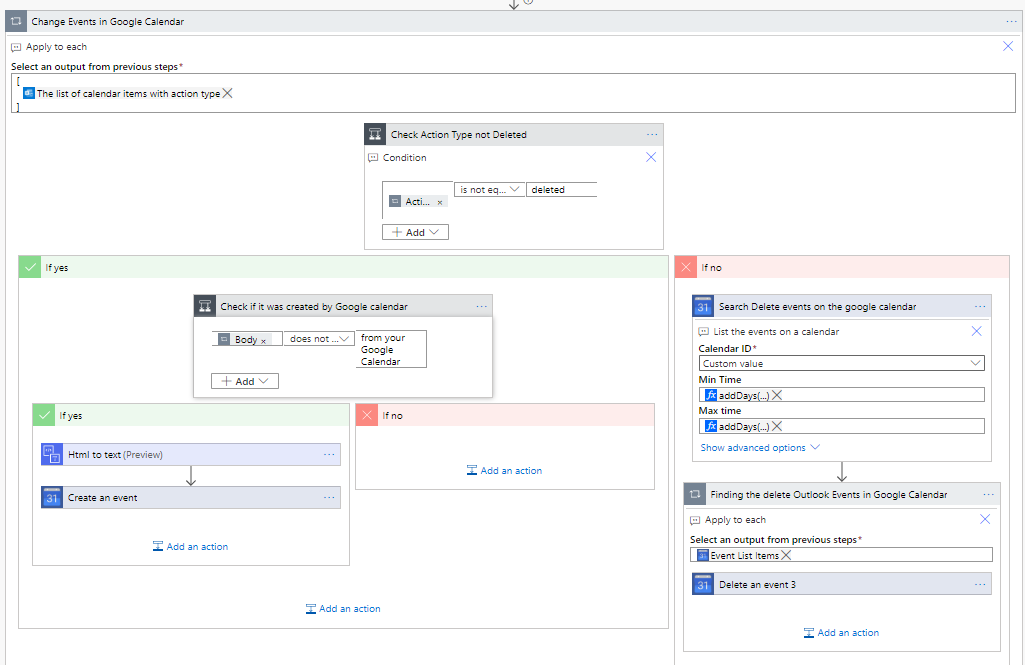
作成方法
+New Stepをクリックし、Seach Connecctirs and ActionsでApplyと入力し、Apply to eachをクリックします。
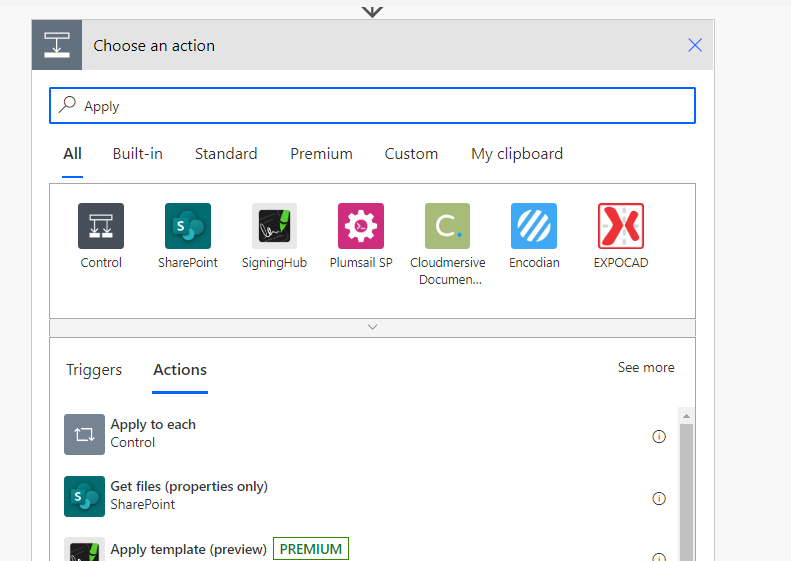
Expression にTrigerBody()と入力し、一度Saveし、開き直します。
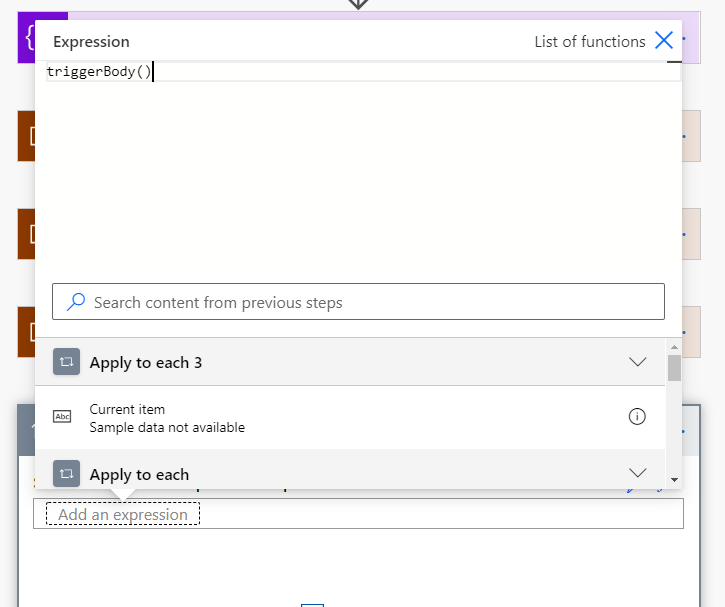
開き直すと、次のようになります。
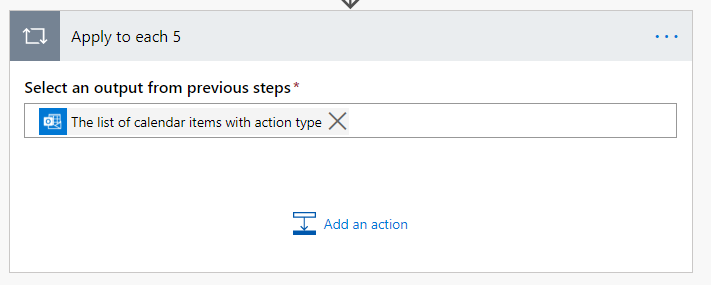
下記のようにカッコをつけます。
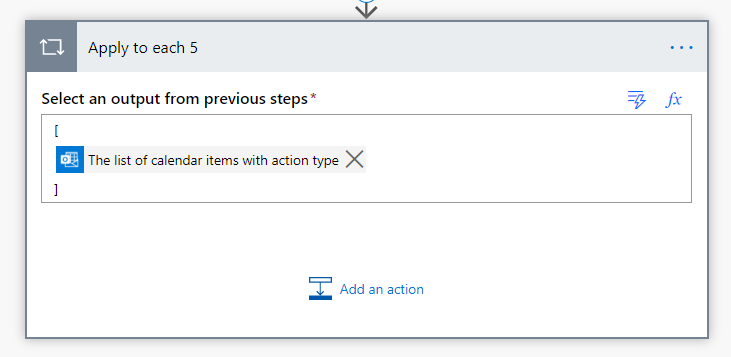
Add an actionをクリックし、Conditionsを選択します。
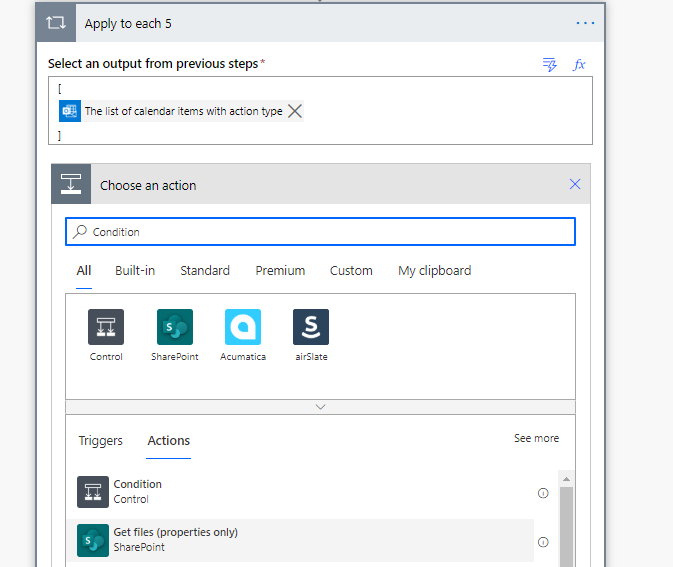
Choose a valueに関数として、「items(‘Apply_to_each_5’)?[‘ActionType’]」を入力します。
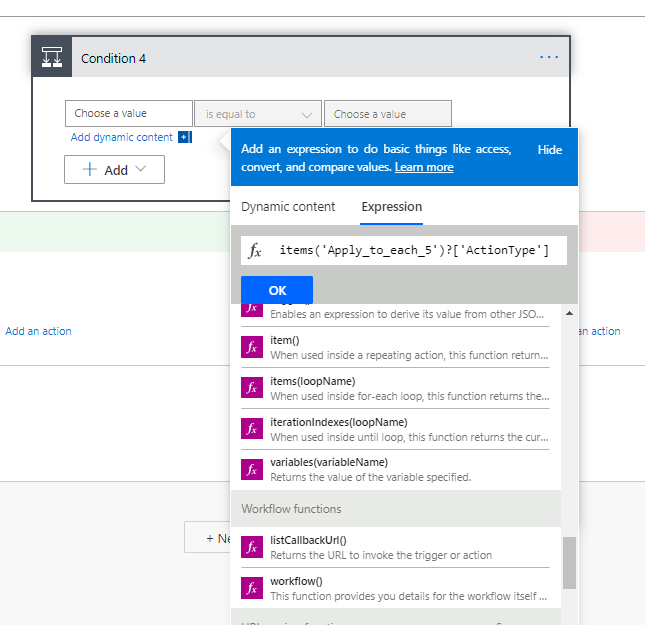
Condition4の評価を「is not equal to」とし、値に「deleted」と設定します。
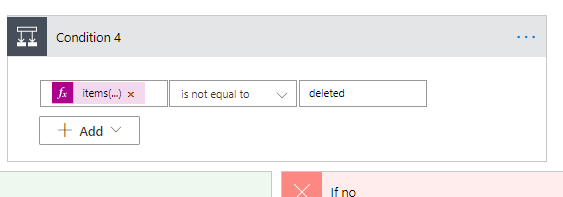
if yes側を作成します。Conditionを選択します。
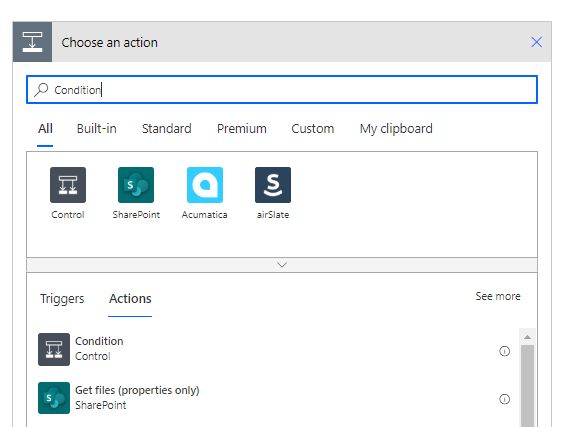
Choose a Valueに「items(‘Apply_to_each_5’)?[‘Body’]」と入力します。
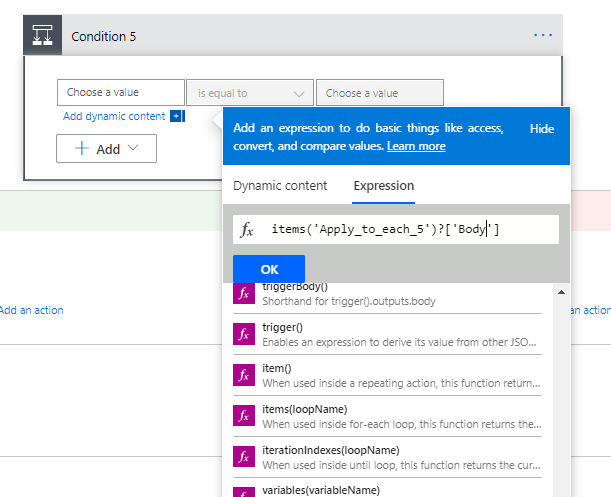
Condition 5の評価を「does not contaion」を選択し、「from your Google Calendar」と入力します。
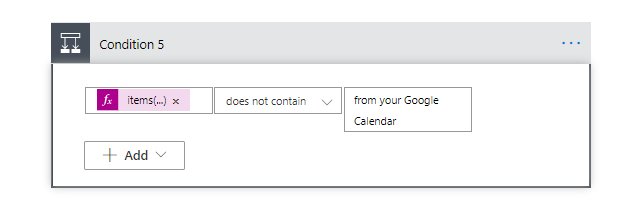
if yesに対して、Html to textを追加します。
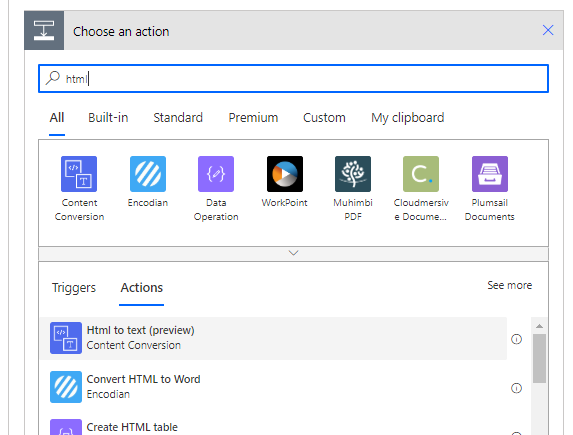
Contentの関数に「items(‘Apply_to_each_5’)?[‘Body’]」を入力します。
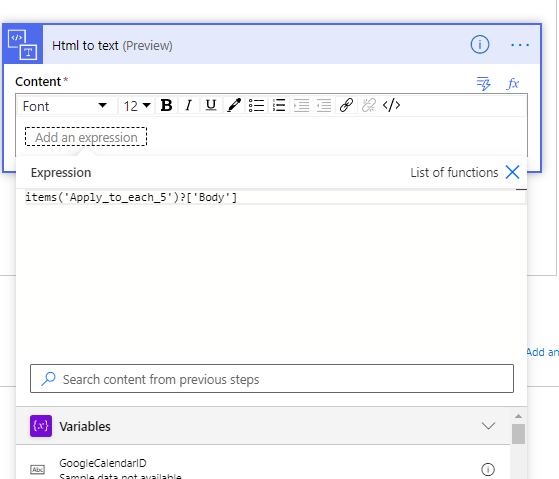
Google CalendarのCreate an eventを選択します。
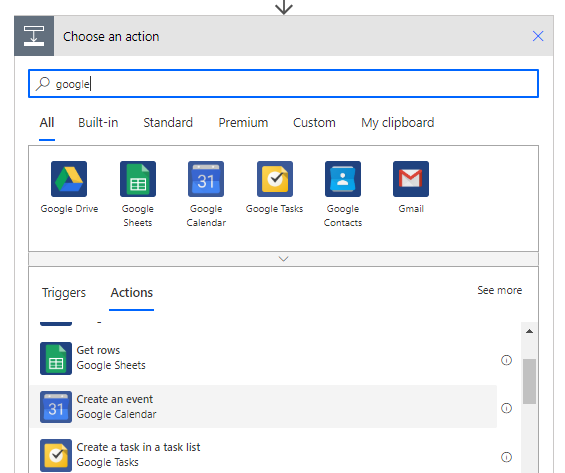
Calendar IDは+Add a Custom itemをクリックします。
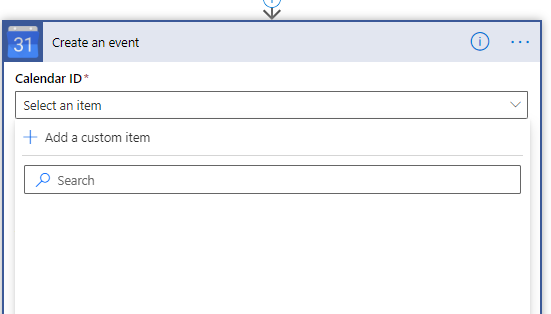
Add a custom itemにFxでGoogleCalendarIDを選択します。
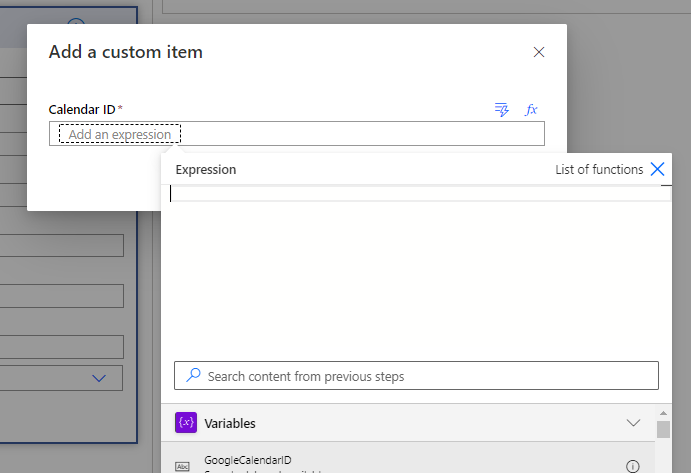
Start timeに下記の登録を行います。
formatDateTime(items('Apply_to_each_5')?['Start'],'yyyy-MM-ddTHH:mm:ssZ')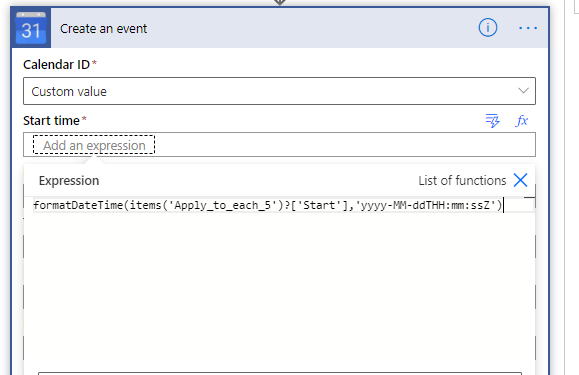
End timeに下記の登録をします。
formatDateTime(items('Apply_to_each_5')?['end'],'yyyy-MM-ddTHH:mm:ssZ')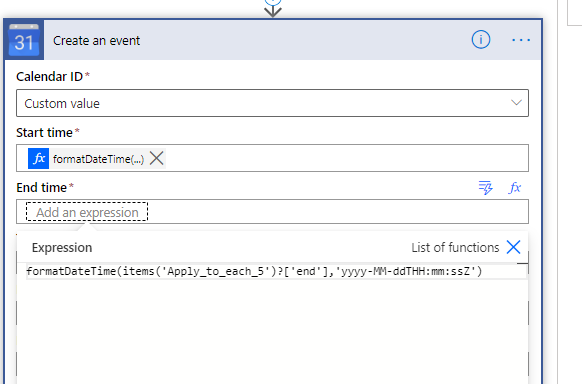
Titleに下記を登録します。
items('Apply_to_each_5')?['Suject']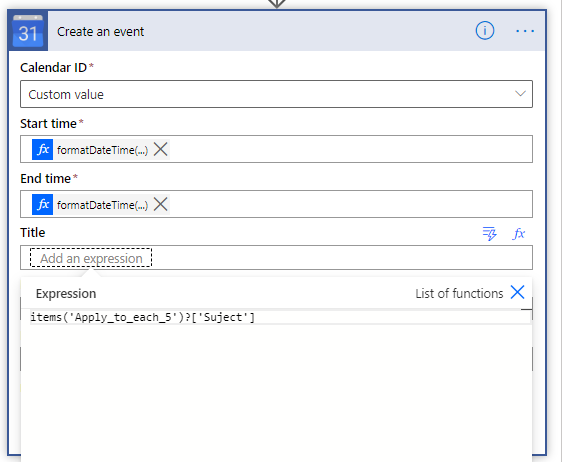
Descriptionに3つの関数を登録します。
body('Html_to_text')items('Apply_to_each_5')?['Id']items('Apply_to_each_5')?['SeriesMadterId']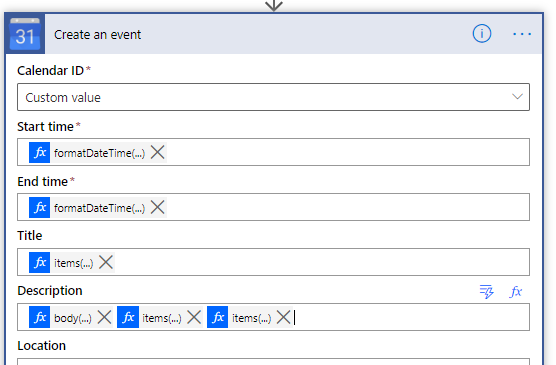
下記を追加し、整形します。
-------------------------------------------------------------------------
Copy from your Office 365 Calender
Event ID ( )
Master ID ( )
Sync the Outlook Calendar to the Google one.
This flow was created by Masakazu Kayano.
See http://wp.roku.tokyo/sync-outlook-calendar-to-google-one
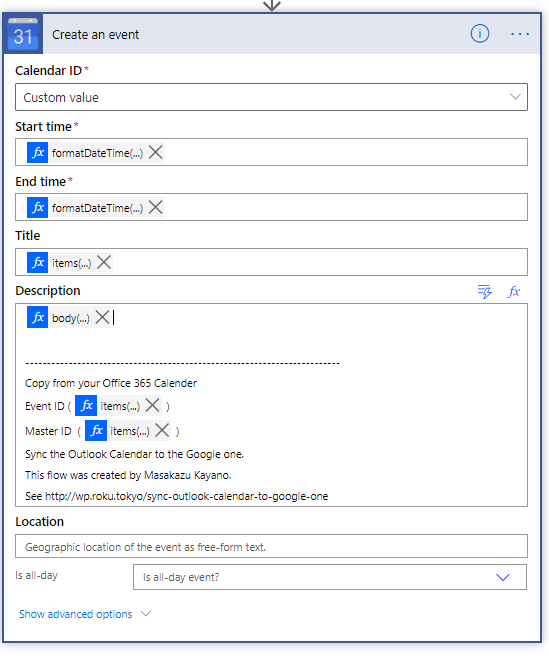
Locationに下記を登録します。
items('Apply_to_each_5')?['Location']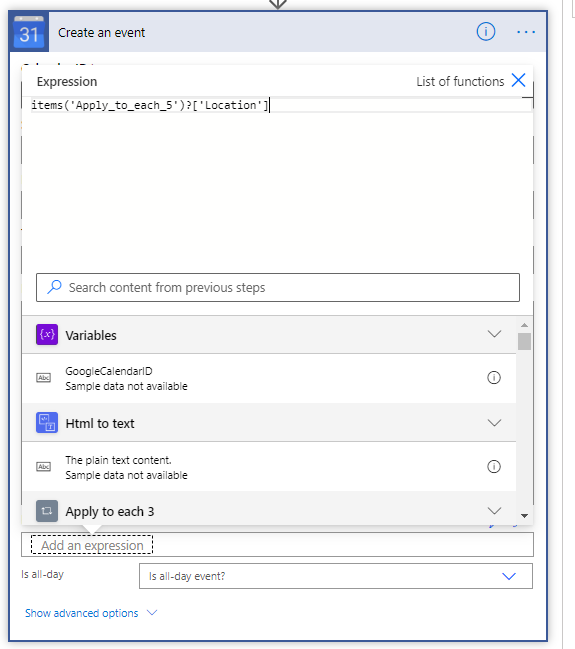
Conditon4まで戻り、if noにGoogle のアクションを追加します。
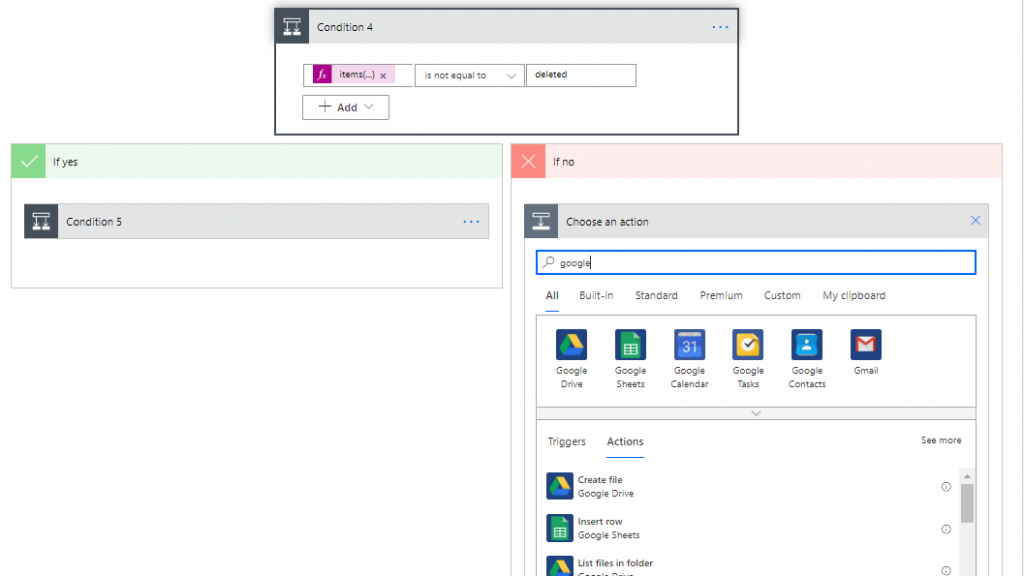
Googleのアクションの「List the events on a calendar」を選択します。
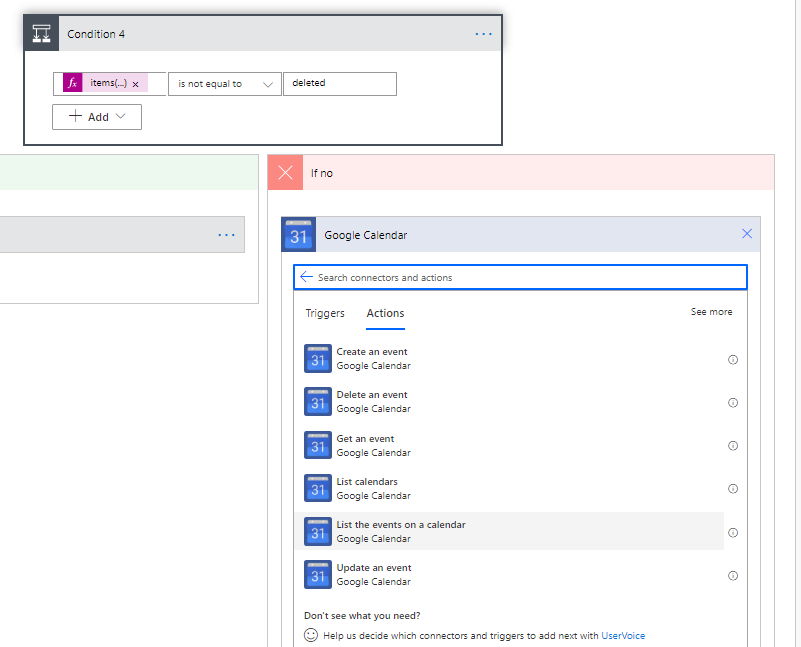
Calender IDにGoogleCalendarIDを入力します。
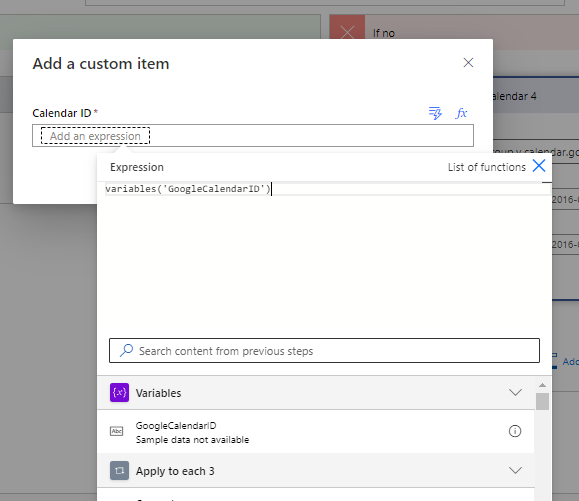
Min Timeに下記を登録します。
addDays(utcNow(),-30,'yyyy-MM-ddThh:mm:ss.fffZ')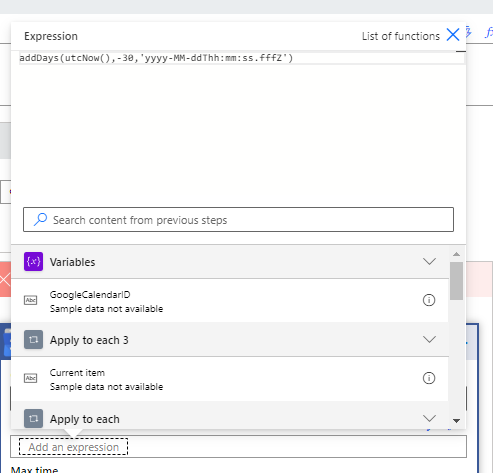
Max timeに下記を登録します。
addDays(utcNow(),90,'yyyy-MM-ddThh:mm:ss.fffZ')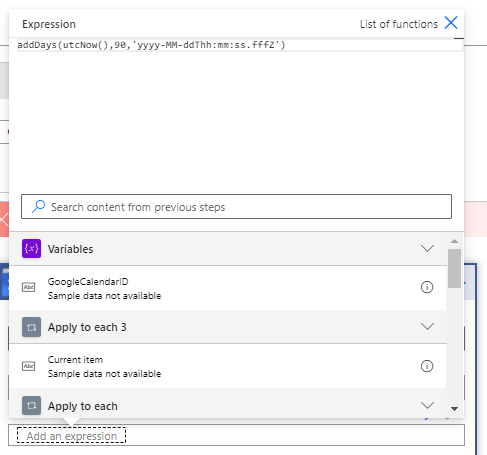
Search Queryに下記を登録します。
items('Apply_to_each_5')?['Id']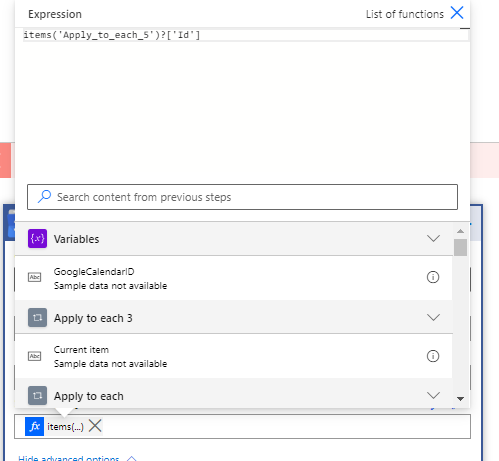
Add ActionでApply to Eachを追加します。
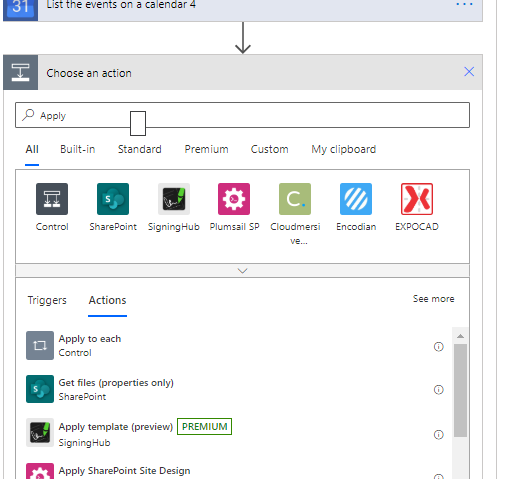
Select an output from previous stepに下記を追加します。
body('List_the_events_on_a_calendar_4')?['items']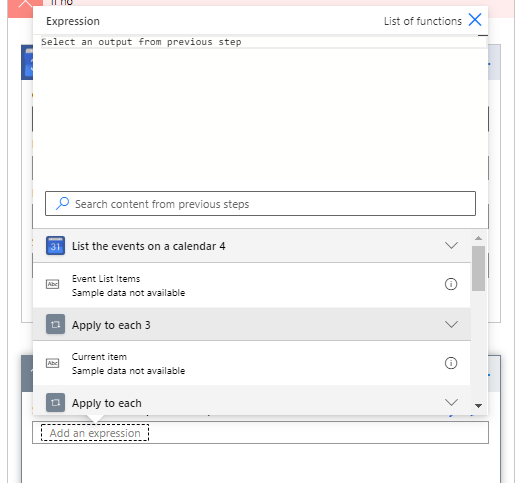
Add an Actionで、Google CalendarのDelete an eventを選択します。
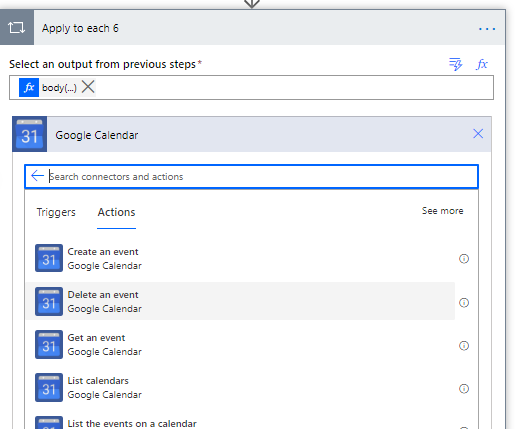
Calendar IDにGoogleCalendarIDを登録します。
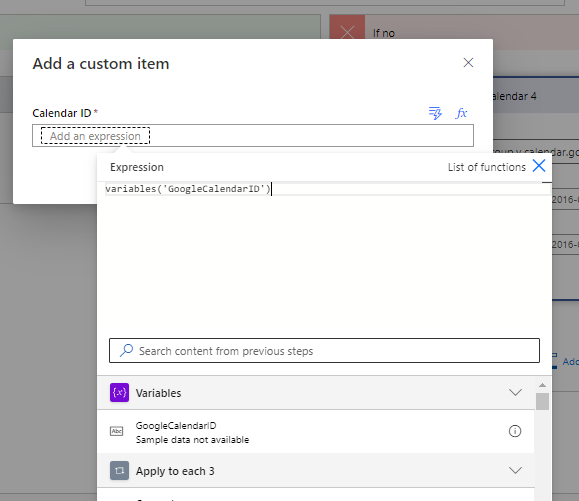
EventIDに下記を登録します。
items('Apply_to_each_6')?['Id']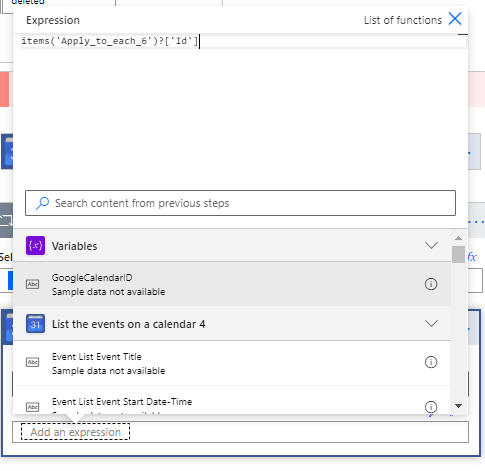
⑦は終了です。

